Monday, March 2, 2015
Task Manager Disabled by Administrator Error Fixed
You logged in using the Administrator account and try to open task manager but this error message appears "Task manager has been disabled by your administrator". you will be surprised as you are the administrator
of this computer and still you are getting this message, very funny.This happens due to some malware or spyware software putting registry restrictions so that one can not trace or remove these malwares or spywares from your system and the error "Task manager has been disabled by your system administrator" keeps hurting you.
1: Go to Start Menu, and Click on Run.
2: Write gpedit.msc in the command box and then press Enter.
3: When the dialogue appears, Click on User Configuration, Then Click on Administrative Templates, Then Click on System.
4: Then Click on Ctrl+Alt+Del Option.
On the right side of the screen, You must verify that Remove Task Manager must be set to Disable or Not configured. If not then do it so.
5: Close the gpedit.msc
6: Then Go to Start Menu . Click on Run, And then type gpupdate/force,then press Enter.
Its All Done. The error will now be fixed.
For windows 7 and windows 8 just type gpedit.msc in search and then follow the same above steps.
of this computer and still you are getting this message, very funny.This happens due to some malware or spyware software putting registry restrictions so that one can not trace or remove these malwares or spywares from your system and the error "Task manager has been disabled by your system administrator" keeps hurting you.
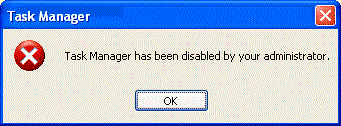 |
| Tast Manager has been disabled by your system admin |
Task Manager has been disabled by your Administrator Error Fixed
For Windows Xp Professional Edition, Follow the following steps.1: Go to Start Menu, and Click on Run.
2: Write gpedit.msc in the command box and then press Enter.
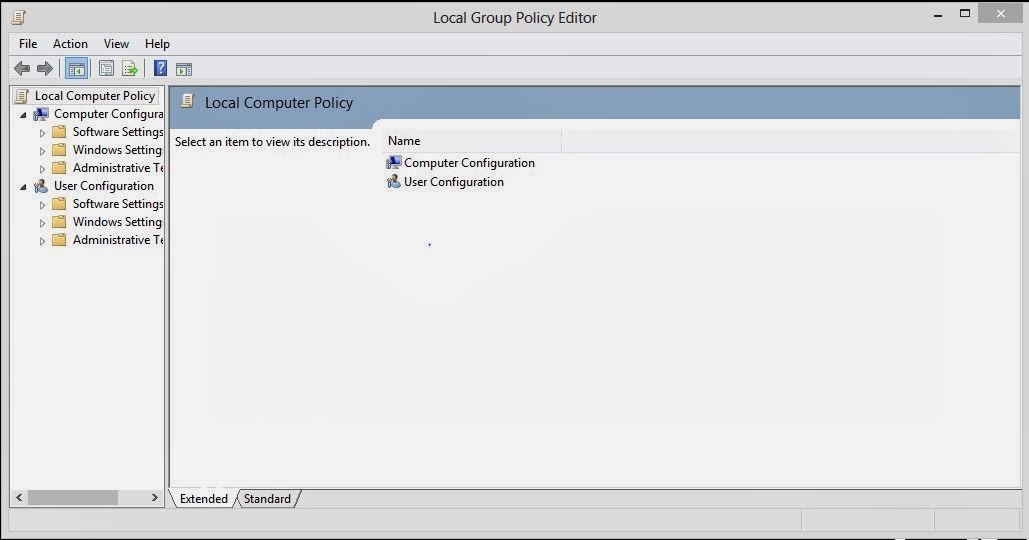 |
| Task Manager has been disabled by your Administrator Error Fixed |
4: Then Click on Ctrl+Alt+Del Option.
On the right side of the screen, You must verify that Remove Task Manager must be set to Disable or Not configured. If not then do it so.
5: Close the gpedit.msc
6: Then Go to Start Menu . Click on Run, And then type gpupdate/force,then press Enter.
Its All Done. The error will now be fixed.
For windows 7 and windows 8 just type gpedit.msc in search and then follow the same above steps.
Subscribe to:
Post Comments (Atom)
No comments:
Post a Comment
Note: Only a member of this blog may post a comment.