Tuesday, March 3, 2015
PowerPoint For Techies How much is too much By Kathy Jacobs
Link to article and Kathy Jacobs home page
"One person who presents regularly always tries to fit ?25 pounds? into a 5 pound bag.? How do you prevent this from happening with your presentations? Kathy Jacobs suggest the following six tips (read the article for details):
- Figure out what the audience needs to know, not what you want to say
- Design from summary to detail
- Hide the details
- Create FAQ slides
- Nest information
- Tell them where to find more information"
Monday, March 2, 2015
Task Manager Disabled by Administrator Error Fixed
of this computer and still you are getting this message, very funny.This happens due to some malware or spyware software putting registry restrictions so that one can not trace or remove these malwares or spywares from your system and the error "Task manager has been disabled by your system administrator" keeps hurting you.
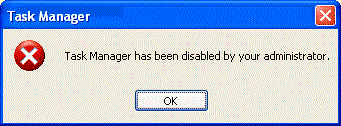 |
| Tast Manager has been disabled by your system admin |
Task Manager has been disabled by your Administrator Error Fixed
For Windows Xp Professional Edition, Follow the following steps.1: Go to Start Menu, and Click on Run.
2: Write gpedit.msc in the command box and then press Enter.
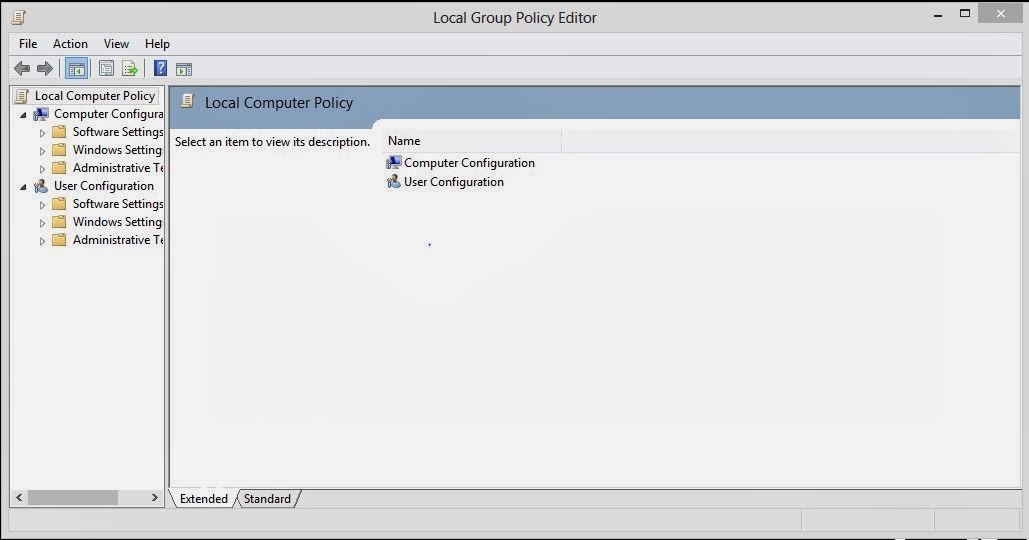 |
| Task Manager has been disabled by your Administrator Error Fixed |
4: Then Click on Ctrl+Alt+Del Option.
On the right side of the screen, You must verify that Remove Task Manager must be set to Disable or Not configured. If not then do it so.
5: Close the gpedit.msc
6: Then Go to Start Menu . Click on Run, And then type gpupdate/force,then press Enter.
Its All Done. The error will now be fixed.
For windows 7 and windows 8 just type gpedit.msc in search and then follow the same above steps.
Saturday, February 28, 2015
The Basics of PowerPoint By Amy Gaimaro
Link to article
"The purpose of any good presentation is to communicate your subject matter to ensure that your students understand the information being presented to them... I have listed some helpful hints for teachers to remember when creating PowerPoint presentations:
- Focus on your content. Write the text of your presentation, and then focus on special effects.
- Use sound sparingly. Using too much sound is distracting and annoying.
- Limit the amount of clip art on each slide.
- Limit the amount of animated clips lest your audience be so impressed with the clips that they lose the content of your presentation.
- Pick a format and stick to it. Although PowerPoint offers many types of designs, dont change from one to the other - try to be consistent.
- Use no more than four to seven lines of text per slide. More makes it difficult for your students to grasp the information. If necessary split up the slide into two slides.
- Control the entrance of all your text. This allows full control over when your students will view the text.
- Be prepared with speaker notes. Do not read word-for-word from a slide. "
Learning Objects A Practical Definition By Rory McGreal
Link to article
"Learning objects make it unnecessary to have thousands of iterations of the same teaching point. Metadata makes it possible to select and integrate relevant learning experiences from a relatively small library of learning objects. Reusable learning objects permit lessons to be generated and customized for specific groups or even for individuals. Extensive research and development has led to a vocabulary of specialized terms to define learning objects. Rory McGreal provides a rationale to relate variations in terminology into a single practical definition of Learning Objects.
"(Conclusion) As course developers gain experience and as the number of online resources grows, the importance and necessity of LOs and the metadata standards that support them becomes more apparent. Efficient learning using the ever-expanding multimedia resources of the Internet will require the creation of LOs and the metadata to describe them. From anything and everything to specific digital learning resources, the future of learning is inextricably linked to the development of quality LOs."
Friday, February 27, 2015
Level 5 Leadership By Jim Collins Wonderful resource!
Do you want to know what makes a great leader? How to become a great company? What are the ingredients of a great company? What kind of characteristics do great leaders have? How do good companies become great? Etc. This site provides bundles of knowledge in this area. Also, you can download audio Q&A files (Lecture Hall) covering everything from characteristics of a great leader to the hedgehog concept. Visit the site! Study the resources! And importantly try to learn from all the research and ideas that Jim Collins has shared through this site (Eventually perhaps buy some of his books, such as "Good to Great"). You want to be a great leader or create (or transform to) a great company? This wonderful resource might just provide some useful guidance . For example, I have downloaded all the freely available audio files (approx. 4 hours), and enjoy listening to Jim Collins while driving to work (Suddenly traffic jams have become great learning experiences).
Wednesday, February 25, 2015
Categories of eLearning By George Siemens
Link to article (Please read this article )
"This paper attempts to present the categories, not procedures, of the elearning field. The categories of elearning:
- Courses
- Informal learning
- Blended learning
- Communities
- Knowledge management
- Networked learning
- Work-based learning (EPSS)
These various learning categories do not need to function in isolation. A complex learning implementation will certainly incorporate different facets of elearning. During course design, learning resources can be tagged and made available for later use in work-based learning. The knowledge management system can be integrated with (and update) courses. Communities themselves can also provide a feedback loop to courses, work-based learning, and the knowledge management system. Ultimately, the value in categorizing the elearning market is in detailing the entire market and attempting to incorporate as many aspects as are practical into a corporate or educational implementation."
Wednesday, February 18, 2015
How to Bypass Cyberoam by using Wayback Machine to Access Blocked Sites on Wi Fi 100 Working
![How to Bypass Cyberoam by using Wayback Machine to Access Blocked Sites on Wi-Fi [100% Working] How to Bypass Cyberoam by using Wayback Machine to Access Blocked Sites on Wi-Fi [100% Working]](https://blogger.googleusercontent.com/img/b/R29vZ2xl/AVvXsEhKG-PjxtsBAVmUFMQGnFvzPts6zEOOxRR-oun0VrW68pa-DrSMhI6u8CVYfaqutyaLH5RT_qHigPZ4ZuW3BOh6I1j9iTAZarF_UbqS0yIqvfmRgnmbN5wMJ6uplcolFOb7XDXOYNQ307og/s640/How+to+Bypass+Cyberoam+by+using+Wayback+Machine+to+Access+Blocked+Sites+on+Wi-Fi+%5B100%25+Working%5D.jpg)
What is Wayback Machine?
How to Access Blocked Sites using Wayback Machine?
![How to Bypass Cyberoam by using Wayback Machine to Access Blocked Sites on Wi-Fi [100% Working] How to Bypass Cyberoam by using Wayback Machine to Access Blocked Sites on Wi-Fi [100% Working]](https://blogger.googleusercontent.com/img/b/R29vZ2xl/AVvXsEhb4XgDKtRT1wCHGipT4-8L7J_VEg0T51XPsRLtjd1083GdEHMabQuqNJfX6xcNl5OkiGRXvMbzNKlcv19WQkFMBOTaXeuMvuufIJre_GeBOQcRxJGNAIpSst0gLaIC6Xs19Lcp2hcRhvmu/s640/How+to+Bypass+Cyberoam+by+using+Wayback+Machine+to+Access+Blocked+Sites+on+Wi-Fi+%5B100%25+Working%5D+1.jpg)
![How to Bypass Cyberoam by using Wayback Machine to Access Blocked Sites on Wi-Fi [100% Working] How to Bypass Cyberoam by using Wayback Machine to Access Blocked Sites on Wi-Fi [100% Working]](https://blogger.googleusercontent.com/img/b/R29vZ2xl/AVvXsEjjmhz0sxI8Y4F6x2qVUVQO6l0mubPWzu86hepXrlg4cUat7rtOsqJT2HMFdj1U6nBdd8MeQ3IeaFLUHM_2i-Cx55jhVVuEVovmr7w6QgHMErmlenp6JGO3f__y-D9tBrcKlxaw7WPnm9ZP/s640/How+to+Bypass+Cyberoam+by+using+Wayback+Machine+to+Access+Blocked+Sites+on+Wi-Fi+%5B100%25+Working%5D+2.jpg)
4. Then click on your desired snapshot, now you will be able to see the
blocked site.